Was this content helpful?
How could we make this article more helpful?
Getting Started
Download the LaCie RAID Manager installer per the instructions provided on your LaCie storage device’s quick install guide or online registration. The LaCie RAID Manager installation includes:
- The driver to mount the LaCie device via Thunderbolt 2 and Thunderbolt 3.
- LaCie RAID Manager to manage the storage.
Download and Install LaCie RAID Manager
After downloading the LaCie RAID Manager installer:
- Launch it from the computer’s Downloads folder. If you cannot find the installer on your computer, it can be downloaded here.
- Follow the on-screen instructions to complete the installation. You may be prompted to restart your computer.
See the user manual for your LaCie product for instructions on connecting your drive and details regarding hard drive formats.
| Device | Factory configuration | User manual |
|---|---|---|
| LaCie 2big Dock Thunderbolt 3 | RAID 0 | Click here |
| LaCie 2big RAID | RAID 0 | Click here |
| LaCie Rugged RAID Pro | RAID 0 | Click here |
| LaCie Rugged RAID Shuttle | RAID 0 | Click here |
macOS 10.13 High Sierra
Apple introduced a new security mechanism in macOS High Sierra 10.13 that requires a user’s approval before loading third-party kernel extensions (kexts). When installing LaCie RAID Manager on a Mac running macOS 10.13 (High Sierra), you may receive a 'System Extension Blocked' alert message:
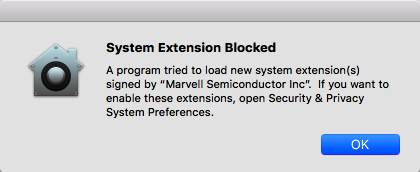
Enabling the kernel extension
To enable the kernel extension:
- When the alert message appears, click OK.
- Click on the Apple icon and select System Preferences....
- Select Security & Privacy.
- Click on the Allow button for the blocked software.
 If the Allow button is not selectable, click on the Lock icon at the bottom of the pane, and then enter your system password.
If the Allow button is not selectable, click on the Lock icon at the bottom of the pane, and then enter your system password.- Click Restart to restart computer right away, or OK if you prefer to manually restart your computer.
Troubleshooting for big devices
- It’s recommended that you install the latest version of LaCie RAID Manager (LRM v2.5.704.24245 or later).
- Make sure that the “Marvell Semiconductor Inc” kernel extension is enabled in System Preferences > Security & Privacy.
- If the kernel extension is not listed under Security and Privacy, reinstall LRM v2.5.704.24245 or later. Before restarting the computer, go immediately to System Preferences > Security & Privacy to enable the “Marvell Semiconductor Inc” kernel extension.
Windows and Thunderbolt 3
Your LaCie Thunderbolt 3 storage device is certified for use with Windows PCs that have a Thunderbolt 3 port. However, you may experience connectivity issues between the storage device and the Thunderbolt 3 port on a Windows PC. Therefore, before setting up your LaCie Thunderbolt 3 storage device, please visit your PC manufacturer’s website to update your Windows PC to the latest versions of:
- BIOS
- Thunderbolt 3 firmware
- Thunderbolt 3 driver
Also, make certain that your PC has the most recent version of Windows 10.
For questions regarding your PC, please contact the PC manufacturer. You can also review the following website for additional information: https://thunderbolttechnology.net/updates