Was this content helpful?
How could we make this article more helpful?
System Overview
Views
Front view
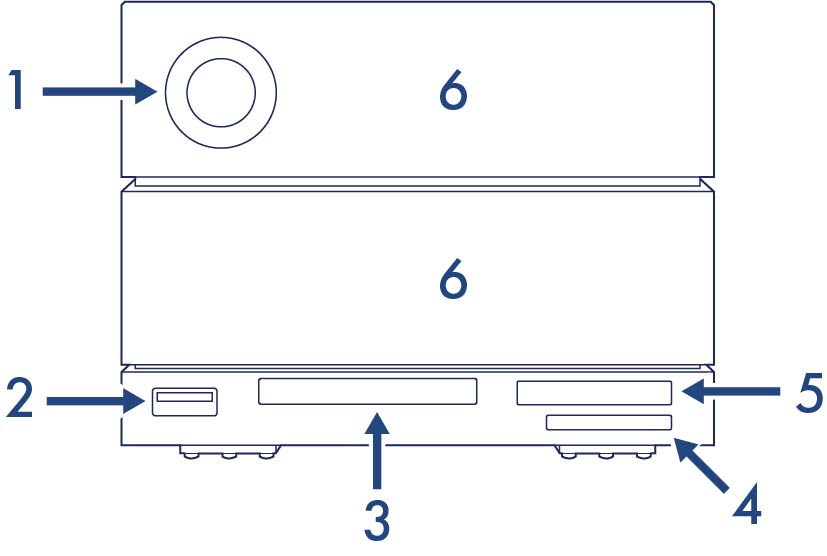
- Status LED—The LED indicates that the device is powered on and provides status signals. See Operation.
- USB 3.2 Gen 2 Hub—Use the hub to charge devices like mobile phones (7.5W power output). Connect shuttle drives, digital cameras, and other devices to transfer files. See Docking Features.
- CFast 2.0 Slot—Use the slot to read CFast 2.0 memory cards. See Docking Features.
- UHS-II SDXC Slot—Use the slot to read SD memory cards. See Docking Features.
- CFexpress B—Use the slot to read CFexpress B memory cards. See Docking Features.
- Swappable hard drive trays—Hard drive trays can be removed to replace failed hard drives. The LaCie 2big Dock hard drives are hot-swappable. See Hard Drive Maintenance.
Rear panel view
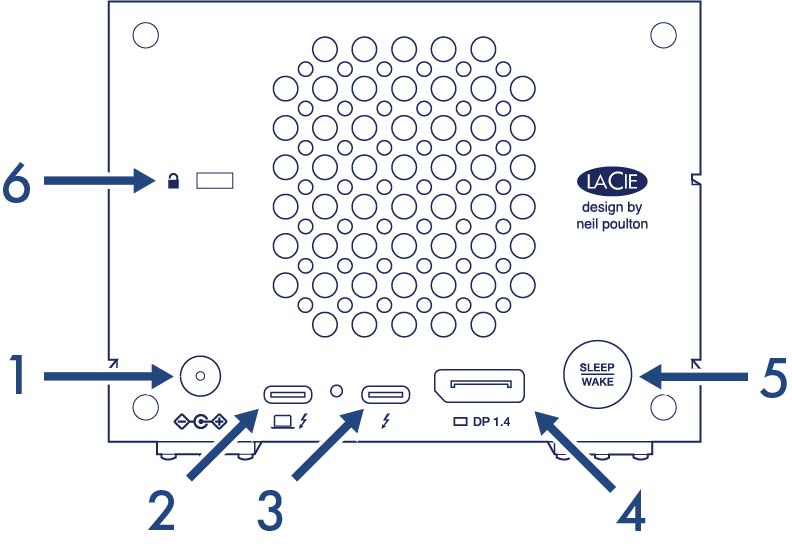
- Power input—Connect the power cable to the power input port. Only use the power cable included with your LaCie 2big Dock. Attaching third-party or other LaCie power cables with incorrect voltage can damage the device. See Operation.
- Thunderbolt 3 (host) port—Use the provided Thunderbolt 3 cable to connect the host Thunderbolt 3 port to a Thunderbolt 3 or USB-C port on the host computer. See Connect Your LaCie 2big Dock.
- Thunderbolt 3 (peripheral/daisy chain) port—Connect compatible devices and displays to the peripheral/daisy chain port. You can connect a single USB device or daisy-chain multiple Thunderbolt devices. See Daisy Chain and Power Delivery.
- DisplayPort 1.4—Use this port to send the video signal from your computer to a monitor. You can connect a display to the DisplayPort when using the Thunderbolt 3. See Expansion Port.
- Sleep/Wake button—Use this button to power the device off and on. The button is also used confirm key actions during RAID configuration. See Operation.
- Kensington™ lock port—Use this port to physically lock the 2big Dock to a desk or rack.
Important info regarding the ports—The LaCie 2big Dock can be connected to one computer using the host Thunderbolt 3 port. Do not do any of the following:
- Connect both Thunderbolt 3 ports to a single computer.
- Connect a Thunderbolt 3 port to one computer and the other Thunderbolt 3 port to another computer.
Storage management
The default configuration for 2big Dock is RAID 0 and formatted exFAT. After following the instructions to install Toolkit, you are prompted to review the RAID and format settings with the option to change one or both. See the LaCie Toolkit user manual for more details.
Since changing RAID and format are data destructive actions, Toolkit only offers to change them upon first use with the assumption that you have not written files to the storage. To make changes to the RAID at any time, please use the LaCie RAID Manager software. See Manage RAID for more information.