Was this content helpful?
How could we make this article more helpful?
Cables and Connectors
USB-C

USB-C protocols
USB is a serial input/output technology for connecting peripheral devices to a computer. USB-C is the latest implementation of this standard and it provides higher bandwidth and new power management features.
USB-C supports many protocols:
- Thunderbolt 3: transfer rates up to 40Gb/s
- USB 3.1 Gen 2: transfer rates up to 10Gb/s
- USB 3.1 Gen 1: transfer rates up to 5Gb/s
- SuperSpeed USB 3.0: transfer rates up to 5Gb/s
- Hi-Speed USB 2.0: transfer rates up to 480Mb/s
The USB-C port on the LaCie Portable Drive is USB 3.1 Gen 1. You can connect the Portable Drive to any USB-C or USB Type A port but transfer rates vary. See below for more details.
Cables
Your LaCie hard drive is shipped with two cables for universal compatibility with all modern computers:
- USB 3.1 Gen 2 (USB-C)
- USB 3.1 Gen 1 (USB-C)–to–USB Type A (USB 3.0 and USB 2.0)
For optimal transfer rates up to 5Gb/s, connect the LaCie Portable Drive to a USB 3.1 port.
LaCie Portable Drive also supports connections to computers with USB Type A ports. Transfer rates with USB Type A connections have the potential to reach the speeds listed below.
- Hi-Speed USB 2.0: up to 480Mb/s
- SuperSpeed USB 3.0: up to 5Gb/s
USB 3.1 (USB-C) cable
Use the USB-C cable to ensure maximum data transfer rates with compatible ports. Connecting your product is easy since the USB-C cable is identical on both ends. Further, the USB-C ports on your LaCie hard drive and computer are conveniently rounded to accept the cable end no matter how it is connected.
| Connector face | Cable end |
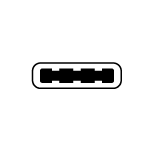 |
 |
USB 3.1 (USB-C)–to–USB Type A cable
Use the USB 3.1 (USB-C)–to–USB Type A cable for compatibility with computers that do not have a USB-C port. The USB-C end is connected to the LaCie hard drive and the Type A end is connected to the computer’s USB 3.0 or USB 2.0 Type A port.
Hard drive performance is limited to USB 3.0 transfer rates when connected to a USB 3.0 port and, USB 2.0 transfer rates when connected to a USB 2.0 port
| Connector face (USB Type A to computer) |
Cable end (USB Type A to computer) |
Cable end (USB-C to product) |
Connector face (USB-C to product) |
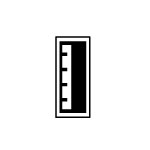 |
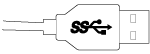 |
 |
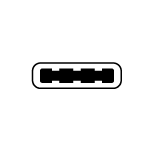 |