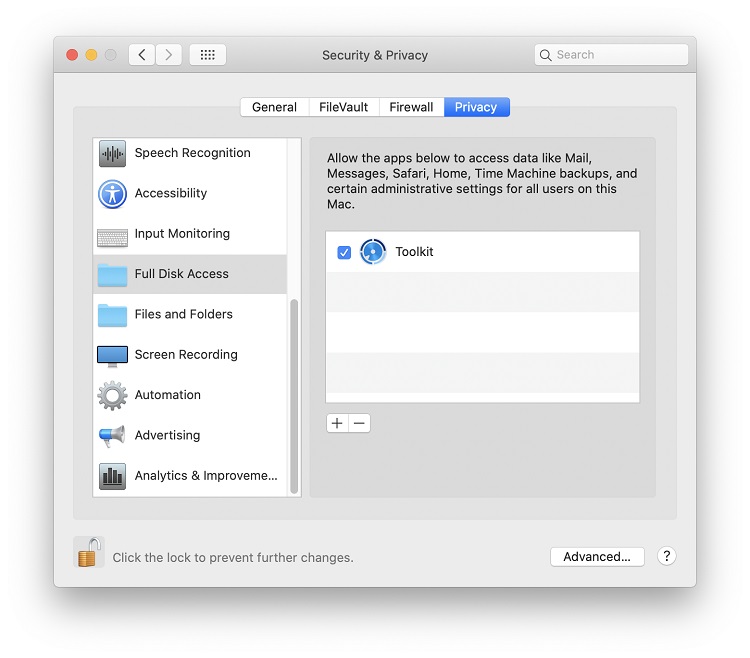Hard Drives
Solid State Drives
Hard Drives
Solid State Drives
Twitter Facebook Google Plus Linked in
Apple’s release of macOS 10.14 (Mojave) introduced a new privacy feature which requires users to give applications permission to access files and folders in protected locations. When an application first attempts to access files and folders in a protected location, the operating system prompts the user to provide access, for example:
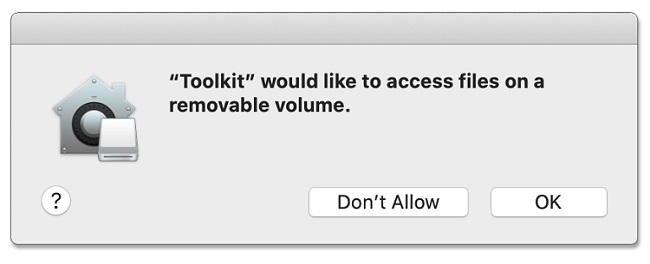
The number of protected locations was expanded with the release of macOS 10.15. For Toolkit to function fully as expected, Mac users must grant Toolkit permission to certain requested locations. Not granting permission will result in possible errors or limited Toolkit functionality (see below for examples).
To give Toolkit access to protected locations:
Access Errors and Issues
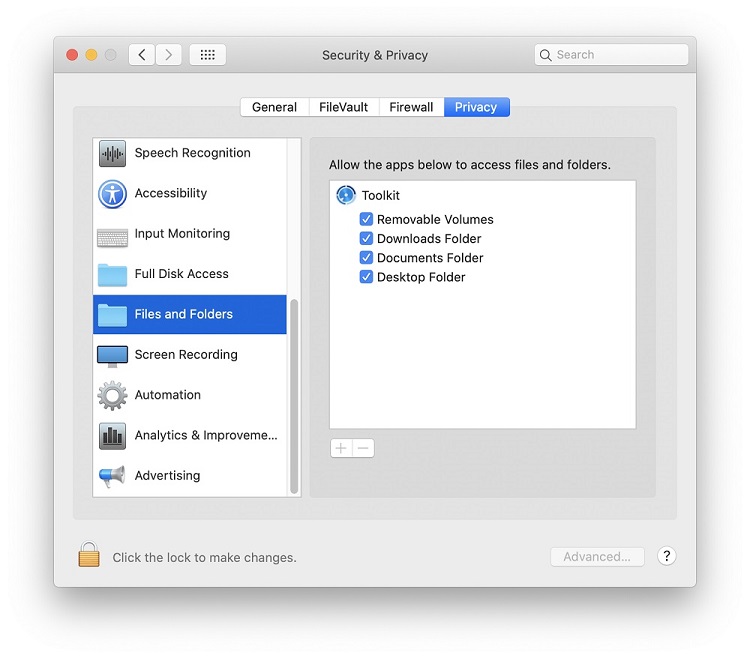
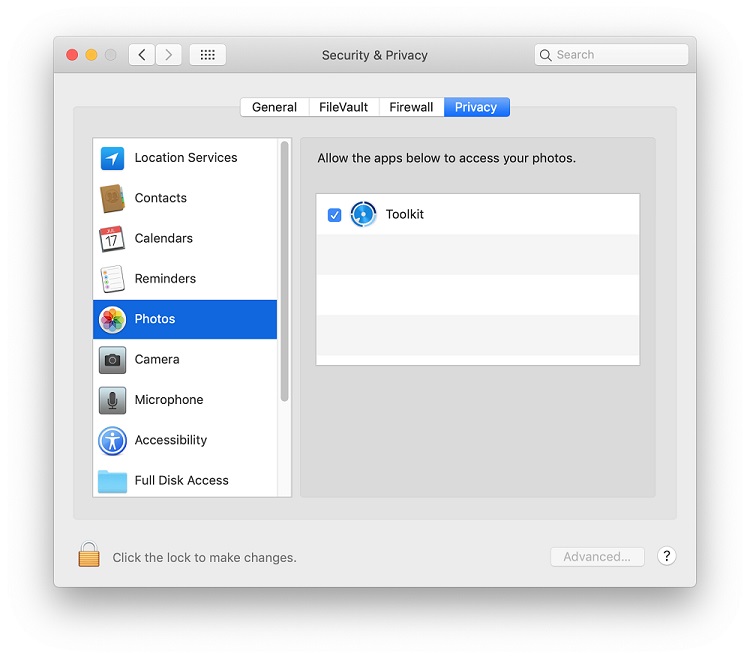
If Toolkit is still having issues, try providing Full Disk Access. This should resolve any permissions-related issues Toolkit is experiencing.