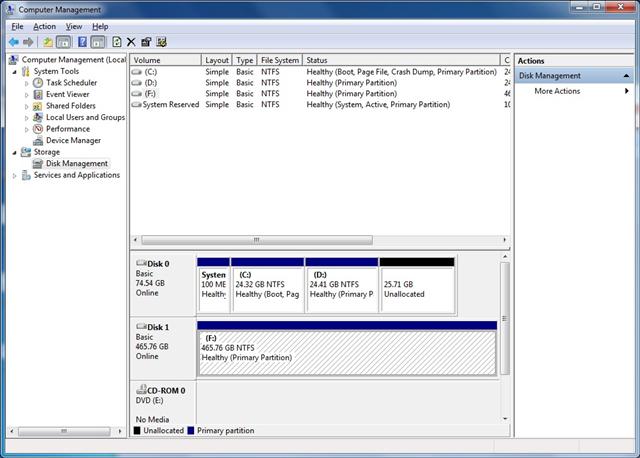Hard Drives
Solid State Drives
Hard Drives
Solid State Drives
Twitter Facebook Google Plus Linked in
If the hard drive is showing as RAW in Disk Management after moving it from a different computer there may be a fix to allow access to the hard drive again on the new computer. This will not resolve issues where a drive has failed to format properly and is showing as RAW. Follow the below steps to attempt to resolve the issue:
1. Right click My Computer (or just Computer on Vista/Windows 7) and select Manage.
2. If you get a User Account Control prompt accept.
3. Select Disk Management on the left.
4. The drive will appear in the lower right pane as RAW as displayed in the picture below:
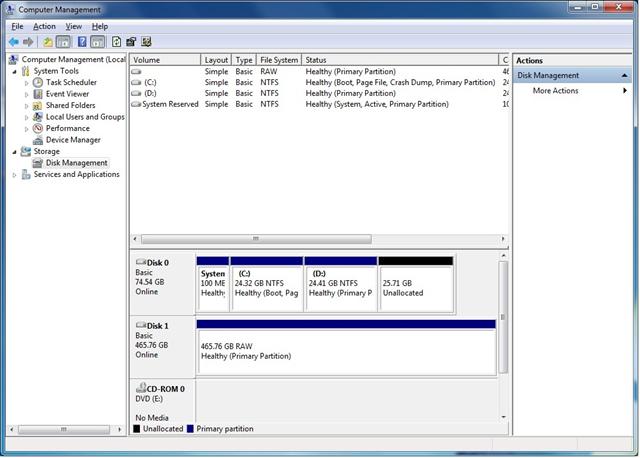
5. Right click the box labeled RAW and select Change Drive Letters and Paths
6. Select Add as displayed below:
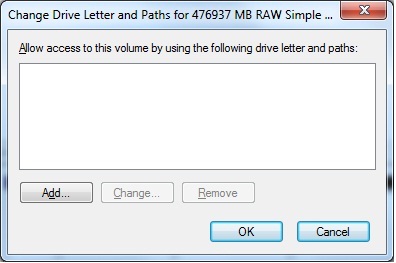
7. Select a drive letter and then OK.
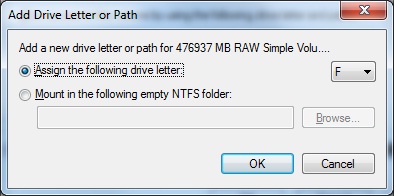
8. Drive should be available in My Computer and show as NTFS in Disk Management. If it does not please contact LaCie Technical Support.