Hard Drives
Solid State Drives
Hard Drives
Solid State Drives
Twitter Facebook Google Plus Linked in
Before updating the firmware on your LaCie Network 2 drive make sure the following conditions have been met:
If you have a NetworkSpace 2 on firmware 1.0.2 please use this guide: NetworkSpace 2 1.0.2 to 1.2.5
Once the above conditions have been met proceed with the update below:
1. Download the update capsule from the LaCie web site or from technical support.
2. Connect to share named "MyShare", create an Update folder, and inside the update folder put the Update capsule file into it. Please note: If you do not have a MyShare folder put the Update folder in your "Share" folder.
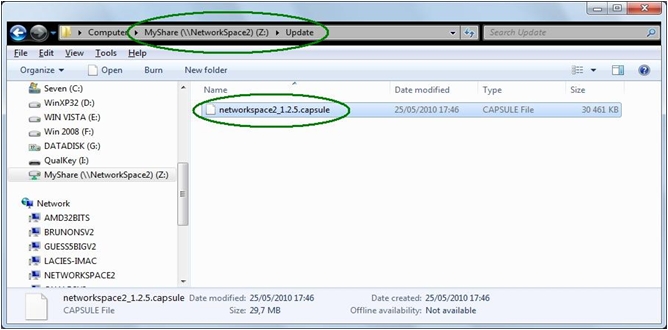
3. Restart your device by using the Web interface, or by using the power button. Do not disconnect the power cable to restart the device.
Please be patient as the update may take some time. It is critical that the LaCie device remains powered on while the update is running.
DO NOT TURN OFF YOUR DEVICE DURING THE UPDATE
Your LaCie device will reboot twice, a first time after you restart the device above, to begin the update and a second time automatically when the update has finished. Do not be concerned if your LaCie device boots slower than usual as it is normal during an update.
Please empty your browser cache before logging into the LaCie Dashboard for the first time after an update.