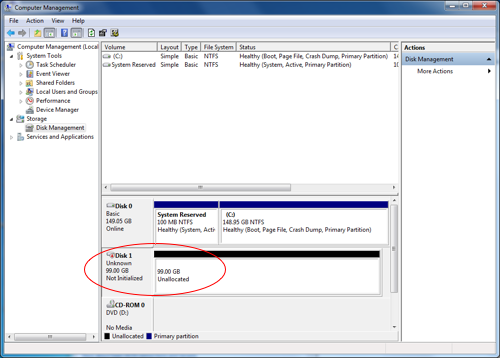Hard Drives
Solid State Drives
Hard Drives
Solid State Drives
Twitter Facebook Google Plus Linked in
Applicable devices:
1. Log on to your LaCie Network drive Dashboard, for example using the LaCie Network Assistant.
2. Once connected, click on Drive Information in the menu.
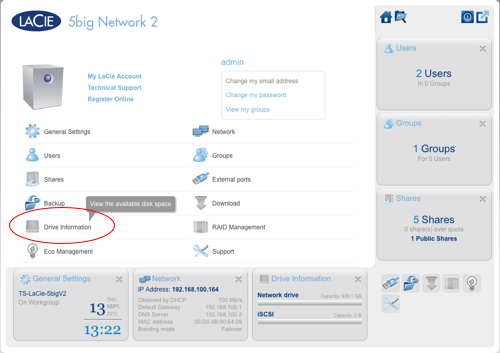
3. By default the iSCSI drive size is set to 0 Bytes. Click on the size, as shown below, to change the capacity of the iSCSI partition.
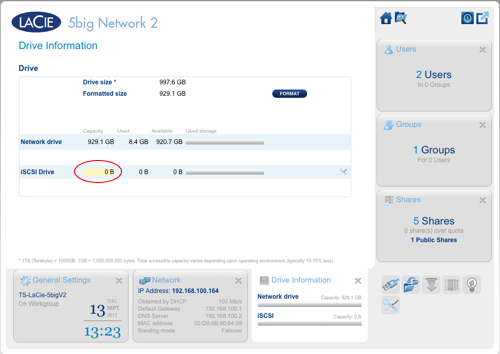
4. Move the slider to the right to increase the size. It will only allow you to use free space on the drive to ensure no data is lost from any other shares.
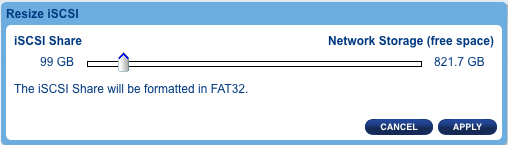
5. Once you hit Apply you can then change any advanced settings as needed. By default you should not need to change any of the settings.
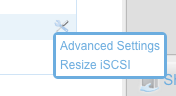
6. From the Windows computer select the Start Menu and then Control Panel. In the search box on the control panel type in "iSCSI". Select "Set up iSCSI initiator" to start configuration.
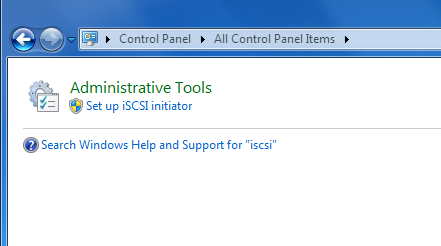
7. In the Quick Connect dialog type in the IP Address or name of your network drive.
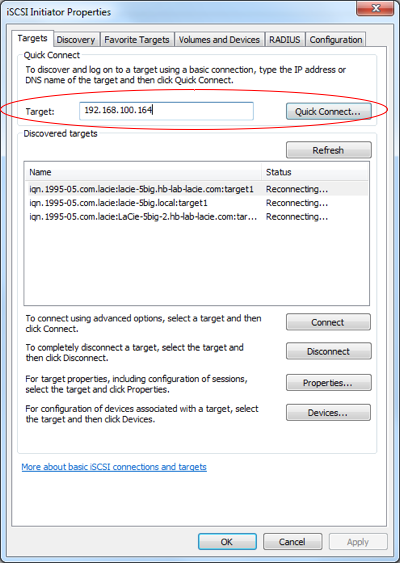
8. When you select Quick Connect it will attempt to connect to the drive and show the status.
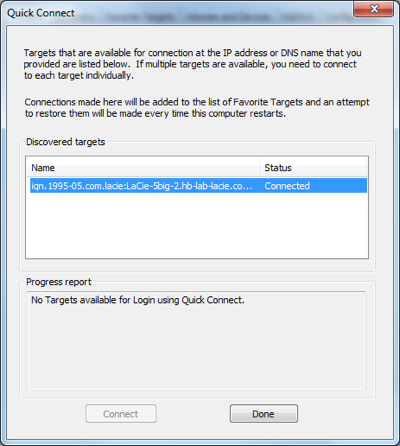
9. Once connected the drive will show in Disk Management like any other hard drive. Partition and format the drive to start using it.