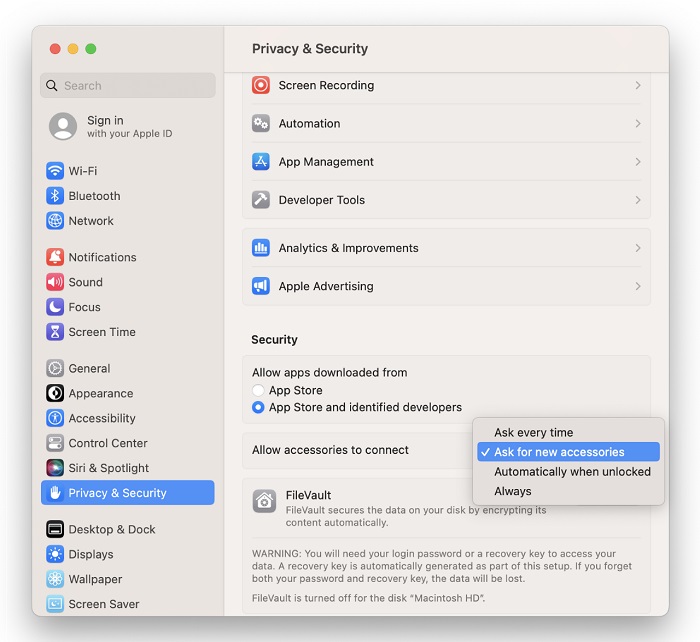Hard Drives
Solid State Drives
Hard Drives
Solid State Drives
Twitter Facebook Google Plus Linked in
Apple introduced a new security feature in macOS 13 (Ventura) for Apple Silcon based portable Macs. When a new USB or Thunderbolt external drive is connected one of the following prompts will be displayed:
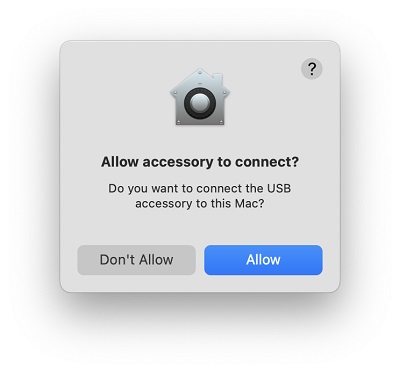
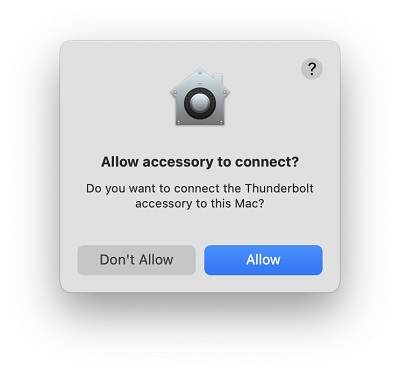
This prompt requires users to click ‘Allow’ before the external drive is accessible. If ‘Don’t Allow’ is clicked, disconnect and reconnect the drive to be prompted again.
This setting can be changed to prevent the prompt from showing.
To change this setting: