Hard Drives
Solid State Drives
Hard Drives
Solid State Drives
Twitter Facebook Google Plus Linked in
LaCie Network v.2 Products feature a print service. To activate it please follow these steps:
Access your dashboard as an administrator (by default the login is admin/admin)
Click the "Activate Printer Server" button that is located on the "External Ports" page.
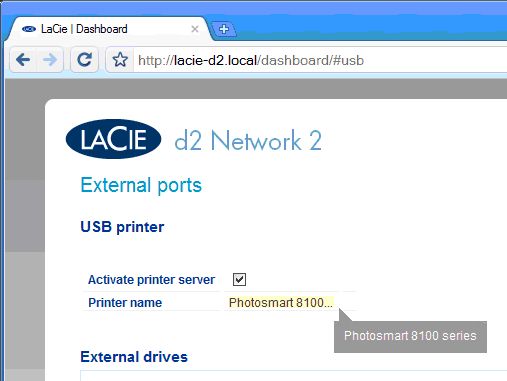
Once this is done, you can connect a USB printer to the device via the rear USB port. Provided that the printer is a supported model it will appear in the USB printer section of the external ports page and widget in the dashboard. You may need to logout and login to refresh the list.
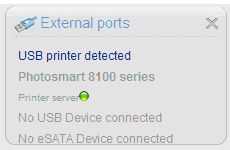
The printer listed here will be available throughout the network. Correct printer drivers must be installed on any computers attempting to use the printer. Please see your printer manufacturer for more details regarding drivers.
IMPORTANT NOTE: For multi-function printers, only the print feature is supported. Other features, such as scanning or copy, will not be available while the printer is connected to the Network device.
IMPORTANT NOTE: Only PostScript printers are supported. If your printer does not display on the widget its likely that the printer does not support PostScript printing. This is frequently the case with multi-function and photo printers. LaCie can not guarantee that your printer supports the proper protocols to make it a networked printer.