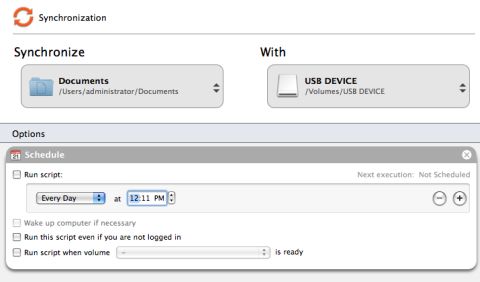Hard Drives
Solid State Drives
Hard Drives
Solid State Drives
Twitter Facebook Google Plus Linked in
If you haven't already downloaded and installed Intego Backup Assistant, please download the app here.
By default, Intego Backup Assistant will create an incremental backup option without any settings changes. In order to create a synchronization backup, you must select that option on the left side of the program window.
Note: The first instance of a synchronization will include the entire folder and any further synchronizations will make the folders match.
It is important to understand that if you delete or add a file to either location of the synchronization it will be matched to the second folder during the run.