Hard Drives
Solid State Drives
Hard Drives
Solid State Drives
Twitter Facebook Google Plus Linked in
The power supply consists of an AC Power Adapter and a power cord.
|  |
Connecting the Drive to the ComputerFireWire 400
| |
| |
|  |
USB 2.0
| 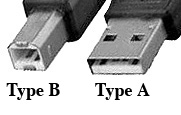 |
 Side of FireWire Hub |  Back of drive |  Side of USB Hub |