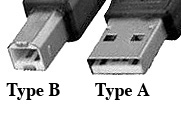Connecting the Power Supply
Note: Only use the AC adapter supplied with your specific LaCie drive. Do not use a power supply from another LaCie drive or another manufacturer. Using any other power cable or power supply may cause damage to the device and void your warranty. There are two types of desktop LaCie Hard Drive, Design by F.A. Porsche cases. These two types take different AC Power Adapters. You can determine what case you have by looking at the back. The older style has an On/Off switch and the newer style has an On/Off power button.

Old Style | 
New Style |
The power supply consists of an AC Power Adapter and a power cord.
Connecting the Drive to the Computer
Your drive will have one or more of the following ports available for connecting to your computer. Follow the instructions for the port you will use. Note: You cannot have the drives USB and FireWire interfaces connected at the same time. |
 |
| |
- Connect the power cord to the AC Power Adapter and plug into a wall outlet.
- Connect the other end to the power plug on the drive. The plug is keyed to only fit in one direction.
- Verify that the green LED on the AC Power Adapter is lit. If not, verify the connection of the power cord to the adapter.
- Turn the drive on by using the On/Off switch (old style) or the power button (new style).
- Both ends of the 6-pin FireWire 400 cable are identical. Plug one end into the FireWire 400 port of the drive and the other end into the FireWire 400 port of the computer. Be sure that you insert the cable with the proper orientation. Inserting it incorrectly may damage the drive or computer.
- FireWire 400 devices can be connected via a FireWire 800 port. However, they will operate at FireWire 400 speeds. This will require a 6-pin to 9-pin cable. Do not place the FireWire 400 device between the computer and any FireWire 800 devices. They must be at the end of the FireWire 800 bus.
- Some computers may have a 4-pin FireWire 400 port. While this port may only support connecting cameras, some do support mass storage devices. If your 4-pin port supports mass storage devices you can connect a FireWire drive. It will require a 6-pin to 4-pin cable. Refer to your computer manual if you are unsure if your 4-pin port supports mass storage devices.
Note: Do not connect FireWire cables so that they form a ring of devices. There is no need for terminators on FireWire devices, so the unused FireWire connectors should be left empty.
USB 2.0
- The USB cable has two types of connectors. The Type-B port plugs into the drive. The Type-A port plugs into the computer.
| 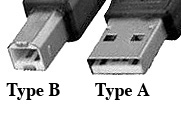 |