Hard Drives
Solid State Drives
Hard Drives
Solid State Drives
Twitter Facebook Google Plus Linked in
There are several ways to interact with an Ethernet Disk. This is the method to do so via SMB.
SMB, or Server Message Block, is the method used by Windows Networking, and with the Samba protocol on Mac and Unix. Our Ethernet disks run a server that supports this connection, so they can communicate with nearly all operating systems.
Begin by obtaining the drive's IP address. This is done differently on several of our drives:
Ethernet Disk Mini: Home Edition: Connect to the homelacie.com website, and log in. If this is done on the same LAN as the Ethernet Disk, its IP address will appear in the web browser address bar (ex. 192.168.0.101)
Ethernet Disk RAID: Use the Storage System Console software included with the drive. If it isn't installed, download it from www.lacie.com
All other Ethernet Devices: Use the IP Configurator software. If it isn't installed, download it from www.lacie.com
Once the IP address has been obtained, connect to the drive.
In Windows XP and Vista, connect by pressing start (or in Vista, [Windows Button] + R on the keyboard) and type two back slashes ( \\ ) followed by the IP address. Click OK to connect.
On Macintosh, click GO in the Finder Menu bar, then choose "Connect to Server" Type in SMB:// followed by the IP address. Click "Connect" to proceed.
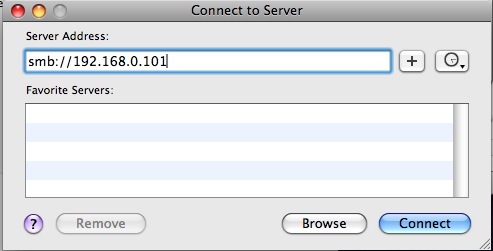
In either situation, a prompt will appear requesting a user name and password. Enter the information for a user on the drive, and any shares on the device will be accessible.