Hard Drives
Solid State Drives
Hard Drives
Solid State Drives
Twitter Facebook Google Plus Linked in
1 Click Backup is the basic LaCie backup program. It is included with all LaCie products. The program allows simple backups to be made and maintained, while using the LaCie product to contain the data.
Normal Use:
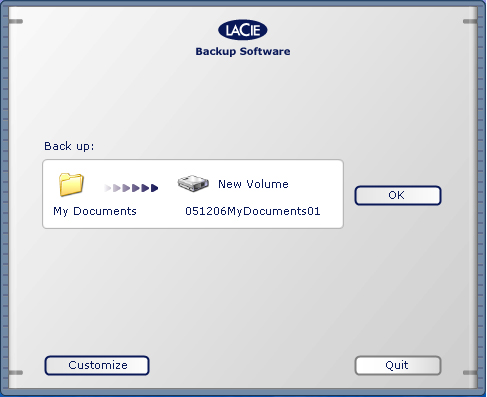
Open the LaCie Backup Software, and the main window comes up. If no external drive is detected a message appear advising of this fact. Backup defaults:
Click OK to start the default backup.
Custom Setup:
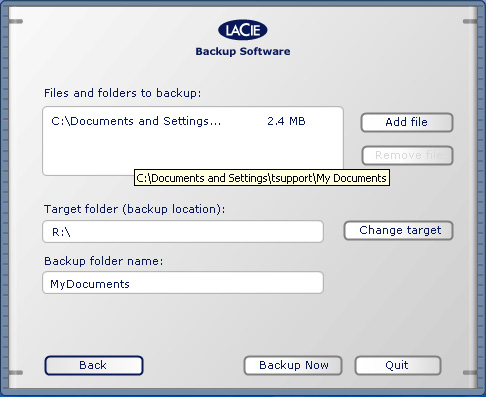
1 Click can be set up to back up any other area of the hard drive. Click Customize to bring up this menu. The "Add File" button will place more files or folders into a list (shown to the left of the button.) Items on this list will be copied to the "Target" location when the "Backup Now" button is pressed (or the "OK" button on the main screen the next time the program is started.)
As the program creates a new copy of the backup each time it is run, the LaCie drive will eventually run out of room for new data. When this happens, the program advises of this, then suggests other backups to be deleted. There is also an option to manually delete files, instead.