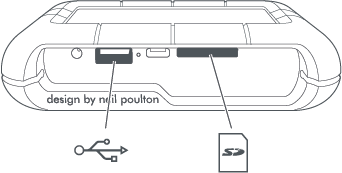Was this content helpful?
How could we make this article more helpful?
Setup
You must use the LaCie BOSS app to set up your LaCie Rugged BOSS SSD. Please follow the steps below in order.
Step 1: Install the LaCie BOSS app
- Go to the Google Play Store (Android) or the App Store (iOS).
- Search for and select the LaCie BOSS app.
- Follow the onscreen instructions to complete the installation
Step 2: Prepare and connect the power cable
- Press the release tab on the universal power supply to unlock the safety cover. Slide the cover back to remove it.
- Place the adapter plug for your location into the channel on the power supply. Slide it forward to lock it in place.
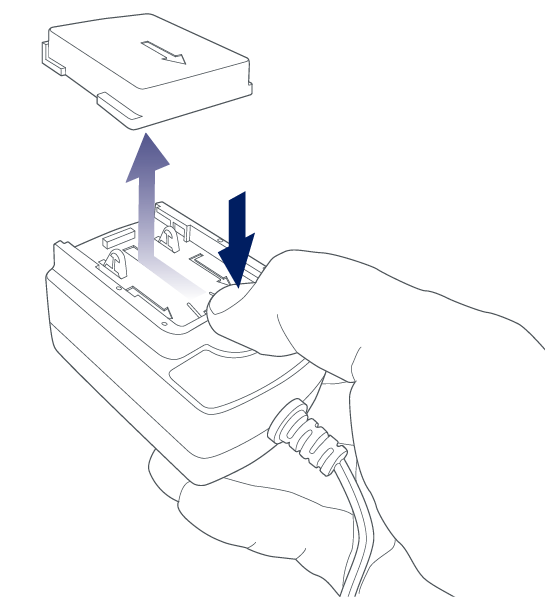

- Connect the power cable to the Rugged BOSS SSD power input, and then connect the power supply to a live power outlet.
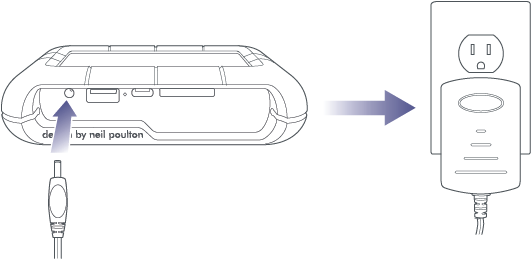
Step 3: Connect your mobile device to Rugged BOSS SSD
Rugged BOSS SSD comes with three detachable cables to connect the mobile port to popular mobile devices.
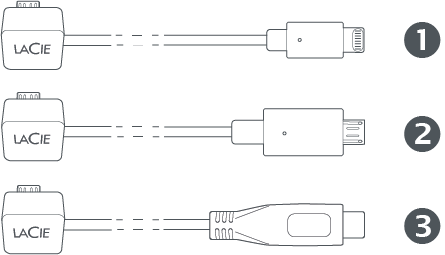
- Lightning: iOS devices
- Micro-USB: Android devices with Micro-USB ports
- USB-C: Android and iOS devices with USB-C ports
- Attach the block end of the appropriate cable to the mobile port on Rugged BOSS SSD.
- Attach the other end of the cable to your mobile device.
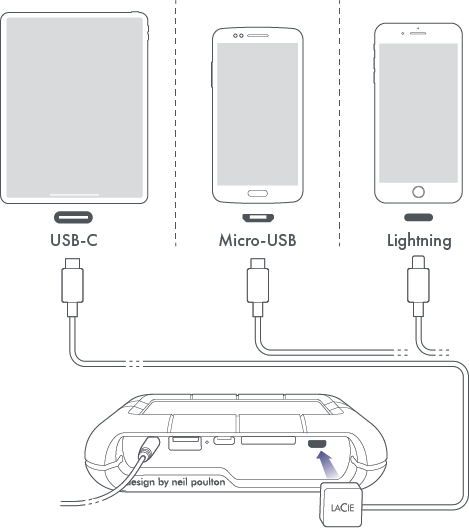
Step 4: Detect your mobile device and launch the LaCie BOSS app
- Make sure your mobile device is powered on and unlocked.
- Push the action button to allow Rugged BOSS SSD to discover your mobile device.
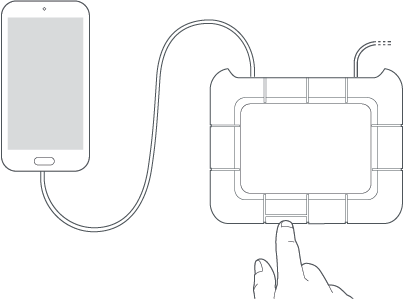
- LaCie BOSS opens automatically on your mobile device—this may take up to 20 seconds. If the app doesn’t open automatically, tap the LaCie BOSS app icon on your mobile device.
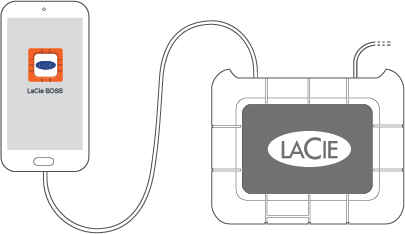
- Follow the prompts on the LaCie BOSS app.
Your setup is complete
You can now put Rugged BOSS SSD to work managing and storing your media.
Copy and move files with LaCie BOSS
Use LaCie BOSS to manage files on Rugged BOSS SSD and connected storage devices, SD cards, and mobile devices. See LaCie BOSS app for details.
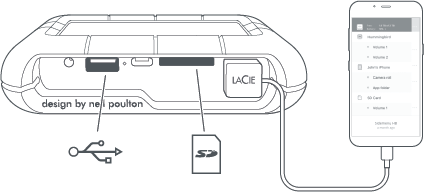
Connect to a PC/Mac
Rugged BOSS SSD is a large capacity hard drive and hub when connected to your PC/Mac. The hard drive is formatted for no-hassle connections with Windows and macOS computers.

Easy copy with the action button
Copy files from SD cards and USB-connected devices with a simple touch of the action button. See Easy Copy for details.