Was this content helpful?
How could we make this article more helpful?
Overview
DJI Copilot lets you transfer files directly from your drone, camera, phone, and other devices—no laptop needed. View and organize content using the Copilot BOSS app by LaCie (Android and iOS).
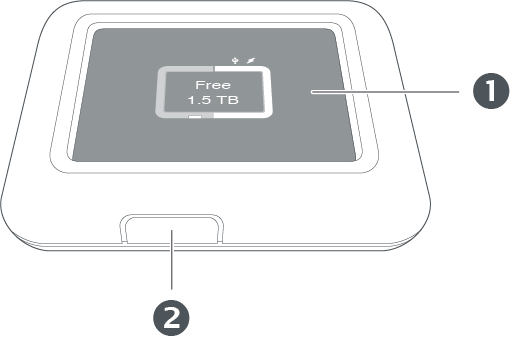
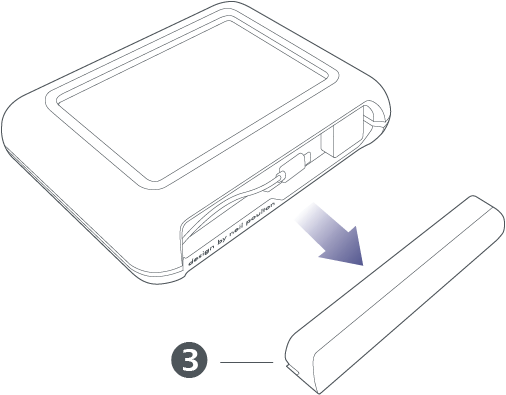
- LCD
- Action button
- Removable port cover
Ports

| Charge your DJI Copilot. Only use the power supply included with your device. | |
| The USB Type A port allows you to connect a wide range of devices to DJI Copilot. Press the action button to transfer all files (Easy copy), or manage files using the Copilot BOSS app. | |
| The USB-C port connects DJI Copilot to Windows and macOS computers. | |
| Insert a Secure Digital (SD) card or a micro SD card with the adapter. Press the action button to transfer all files (Easy copy), or manage files using the Copilot BOSS app. | |
Connect a mobile device to DJI Copilot using one of the three custom cables and use the Copilot BOSS app to manage files. Make sure to use the custom cables included with DJI Copilot.  |
LCD Guide
The LCD provides information and prompts.
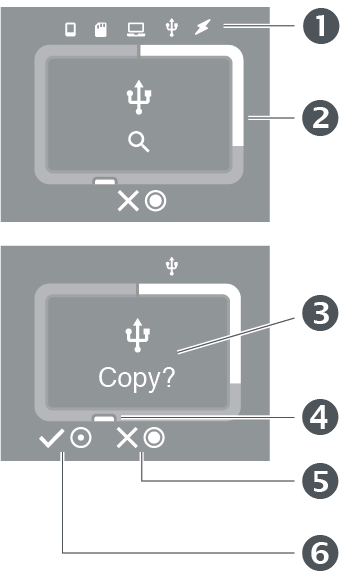
- Connections
- Storage meter (white = storage used)
- Prompts and information
- Action button (actions and status)
- Press and hold the action button for 3 seconds (long push) to cancel
- Press the action button for 1 second (short push) to confirm
The LCD is not touch-sensitive—it can’t be used to initiate actions or respond to prompts. Always use the action button to confirm or cancel actions.
| Connections | |
|---|---|
| Mobile device connected. | |
| SD card inserted. | |
| Computer connected. | |
| USB device connected. | |
| Power supply connected. | |
| Actions | |
|---|---|
| Confirm by pressing the action button for 1 second (short push). | |
| Cancel by pressing and holding the action button for 3 seconds (long push). | |
| Storage meter | |
|---|---|
| Storage used (white) / unused (grey). | |
| Minimal storage remaining (orange) / storage reaching full capacity (red).) | |
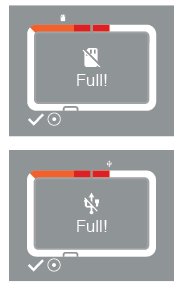 |
Not enough disk space on DJI Copilot for requested copy. Use a short push on the action button to confirm and continue.
|
| Prompts and information. | |
|---|---|
| Available storage on DJI Copilot. | |
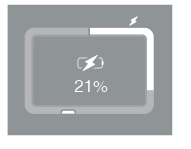 |
Battery charging. |
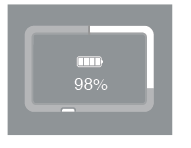 |
Four bars means 76% or more charge remaining. |
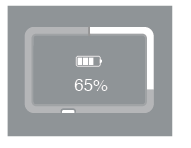 |
Three bars means 51-75% charge remaining. |
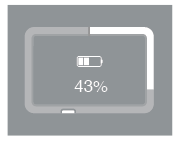 |
Two bars means 26-50% charge remaining. |
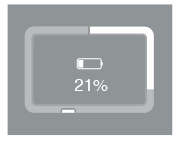 |
One bar means 11-25% charge remaining. |
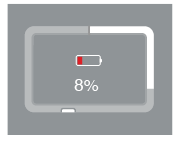 |
A red bar means 10% or less charge remaining. |
|
Please wait—an operation is in progress or the system is waking from low power mode. |
|
|
Prompt to copy files from SD cards and USB-connected devices. Use a short push on the action button to confirm, or a long push to cancel. |
|
 |
Scanning SD card or USB-connected device. Use a long push on the action button to cancel. |
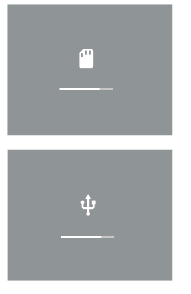 |
Progress of copy from SD card or USB-connected device.` |
  |
Progress of file/folder verification after copying. |
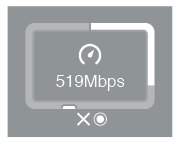 |
Copy transfer speed. Use a long push on the action button to cancel a copy in progress. |
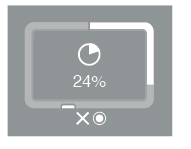 |
Percentage of copy complete. Use a long push on the action button to cancel a copy in progress. |
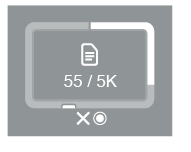 |
Amount of data copied. Use a long push on the action button to cancel a copy in progress. |
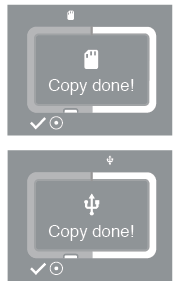 |
Copy from SD card or USB-connected device complete. Use a short push on the action button to confirm the message. |
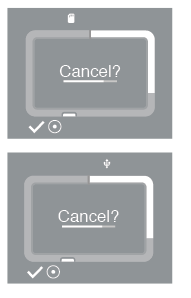 |
Prompt to acknowledge that you want to cancel a copy. Use a short push on the action button to proceed with canceling the copy. If you don’t want to cancel, simply wait for the timer bar to run out, at which point DJI Copilot will resume copying. |
 |
Copy from SD card or USB-connected device canceled. Use a short push on the action button to confirm the message. |
| Loading. | |
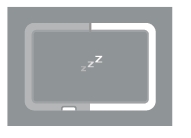 |
DJI Copilot is entering power-saving mode. |
 |
Prompt to copy when SD and USB devices are connected at the same time. Use a short push on the action button to confirm that you want to add the highlighted port to a copy queue. If you don’t want to add the highlighted port to a copy queue, use a long push on the action button. |
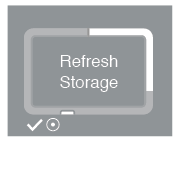 |
DJI Copilot must refresh its storage capacity. This is required after a reset or when DJI Copilot has been disconnected from a computer. Use a short push on the action button to confirm the message and refresh. |
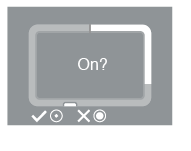 |
Prompt to wake up DJI Copilot. For this prompt to appear, apply a short push while DJI Copilot is in power-saving mode, followed by a long push. At this prompt, use a short push on the action button to confirm or a long push to cancel. |
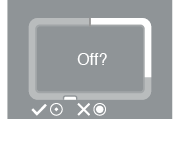 |
Prompt to put DJI Copilot into power-saving mode. This appears after a long push on the action button. At this prompt, use a short push on the action button to confirm or a long push to cancel. |
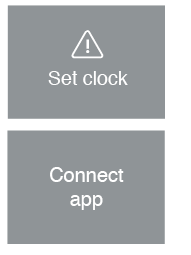 |
The internal clock requires an update from the Copilot BOSS app. Connect your mobile device and Copilot BOSS launches automatically. |
| System is updating or processing an installation package. | |
| Resetting system to factory defaults. | |
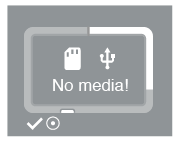 |
No SD card or USB-connected device available to copy. |
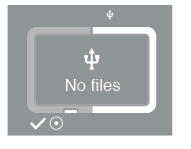 |
The external drive cannot be read. The drive’s format is unknown or it has not been formatted. Use a short push on the action button to confirm the message. |
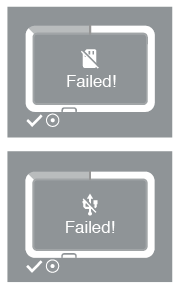 |
Copy from an SD card or USB device was interrupted. Possible conditions:
|
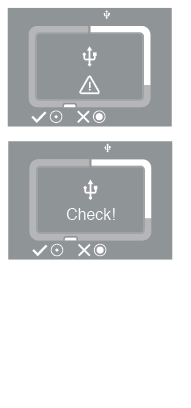 |
DJI Copilot cannot access a device. Possible conditions:
After resolving the issue with the connected device, apply a short push to retry the connection. To cancel, apply a long push. |
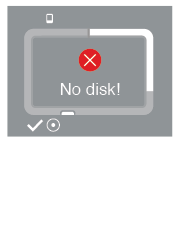 |
DJI Copilot’s internal drive cannot be found. Possible conditions:
|
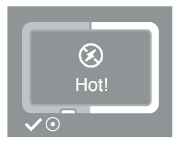 |
Internal temperature has exceeded a moderately high temperature threshold.
|
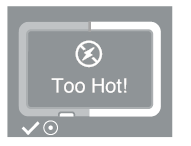 |
Internal temperature has exceeded a high temperature threshold.
|
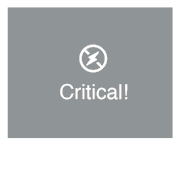 |
Internal temperature has exceeded a critical temperature threshold.
|
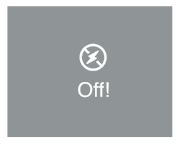 |
Internal temperature has exceeded a critical temperature threshold. DJI Copilot must shut down.
|
Specifications
Enclosure dimensions
| Side | Dimensions (mm / in) |
| Side | 136 / 5.35 |
| Height | 36 / 1.42 |
| Length | 110 / 4.33 |
Enclosure weight
| Weight (g / oz) |
| 546 / 19.26 |
Electrical
Power supply: 12V 1.5A
Temperature ranges
| Ambient environment | Temperature range |
| Standard (operating) | 0 to 35°C |
Your device might get warm
Your device might feel warm to the touch when engaged in certain activities:
- Copying or moving a large number of files.
- Copying or moving files while connected to a mobile device.
- Copying or moving files when connected to a PC/Mac.
These conditions are normal. Your device will return to a regular temperature after it’s finished copying.
Conditions that lead to a higher ambient temperature may cause the device to change its performance, including:
- Leaving the device in direct sunlight for an extended period of time.
- Leaving the device in a warm enclosed space, such as a car on a hot day.
If you see a temperature warning screen
If the interior temperature of the device exceeds certain temperature thresholds, the LCD will display a a series of temperature warnings:

Place DJI Copilot in a shaded or low light area to allow it to cool down.