Was this content helpful?
How could we make this article more helpful?
Manual Actions for Undetected Mobile, SD and USB Devices
Using the action button, you can command DJI Copilot to perform certain operations that are normally automated.
Manually detect a mobile device
DJI Copilot is designed to autodetect a wide variety of connected mobile devices, however, some mobile devices may not trigger this automated process.
To manually detect a mobile device:
- Wait for DJI Copilot to enter power-saving mode (the LCD has no content).
- Apply a short push (1 second) to the action button to display DJI Copilot’s status.
- Apply a long push (3 seconds) to the action button.
- The LCD displays a prompt:
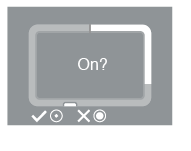
Apply a short push to the action button to confirm.
Manually detect a USB device for Easy copy
Some USB devices are not autodetected for Easy copy after pushing the action button twice. The status screen appears but the USB icon is not lit and there is no prompt to copy. You may encounter this issue with USB devices that have an independent power source (such as a power supply or battery).
To manually detect a USB device for Easy copy:
- Wait for DJI Copilot to enter power-saving mode (the LCD has no content).
- Apply three short pushes to the action button. The second and third pushes must be within 2 seconds of the previous push.
- Once DJI Copilot wakes ups, the LCD prompts you to confirm or cancel the copy. Apply a short push to the action button to confirm or a long push to cancel.