Was this content helpful?
How could we make this article more helpful?
Daisy Chain and Power Delivery
Use the enclosure's two Thunderbolt 3 ports for:
- Direct connection to a computer that is compatible with Thunderbolt 3.
- Charging the battery for compatible USB-C devices. Bolt 3 must be connected to a power source to charge devices.
- Daisy chaining with devices and displays that are compatible with Thunderbolt 3.
Daisy chain
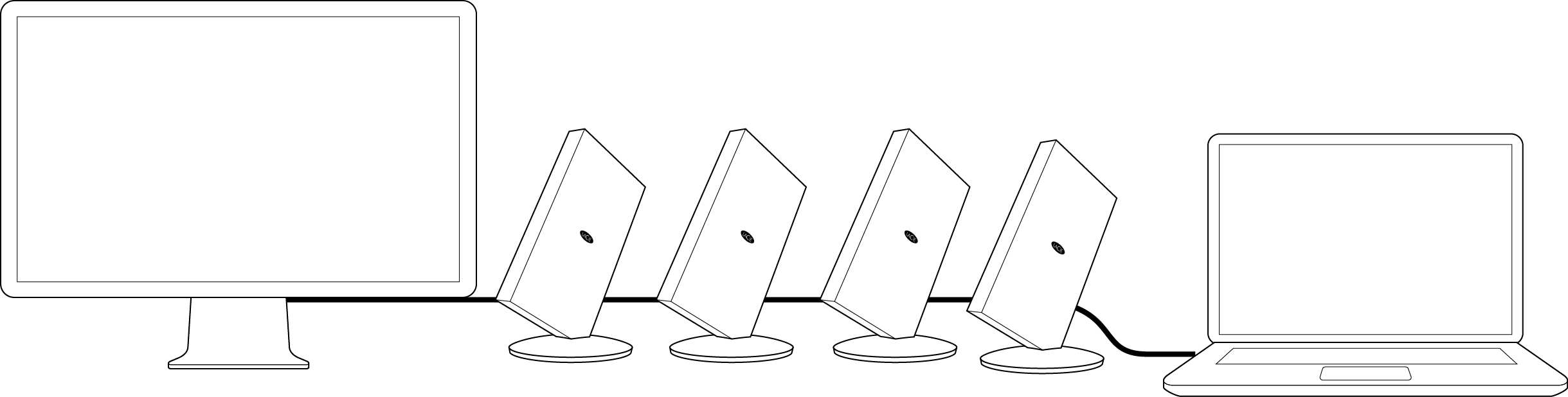
Thunderbolt 3 is an update of Thunderbolt 2 technology. While Thunderbolt 2 technology continues to provide impressive transfer rates of up to 20Gb/s bi-directional, Thunderbolt 3 offers improved performance with a potential of up to 40Gb/s bi-directional. Thunderbolt also gives you the same flexibility when using video and data, assigning greater throughput to the stream that carries the heavier load. You must have a computer that supports Thunderbolt 3 in order to take advantage of the updates in perfomance and the intelligent sharing of bandwidth.
Similar to earlier generations of Thunderbolt technology, a single Thunderbolt 3 daisy chain can have up to seven devices, including the computer. For example, you can daisy chain five Bolt 3 enclosures on the same line with a display. While there are many displays with USB-C ports, most do not include support for Thunderbolt 3. Therefore, when connecting a display to the daisy chain, make certain it is the last device in the chain.
You can also add a USB 3.1 device to the end of a Thunderbolt 3 daisy chain. For example: your computer, two Bolt 3 enclosures and a USB 3.1 hard drive with a USB-C port. A standard USB 3.1 device must be placed at the end of the daisy chain.
How to daisy chain
Connect the cable to one of the Thunderbolt 3 ports on the back of LaCie Bolt 3 and to your computer. Bolt 3’s additional port can be used to daisy chain compatible Thunderbolt 3 peripherals, such as hard drives, monitors and much more. If you have another Thunderbolt 3 storage device, make certain to connect it to the Bolt 3 before adding displays or USB 3.1 devices. When connecting a display that does not support Thunderbolt 3, make certain it is the last device in the daisy chain.
Power delivery
Each Thunderbolt 3 port on LaCie Bolt 3 outputs up to 15W. You can connect compatible devices that support charging via USB-C to the Thunderbolt 3 ports. Bolt 3 must receive power via its power cable to deliver power to compatible devices.